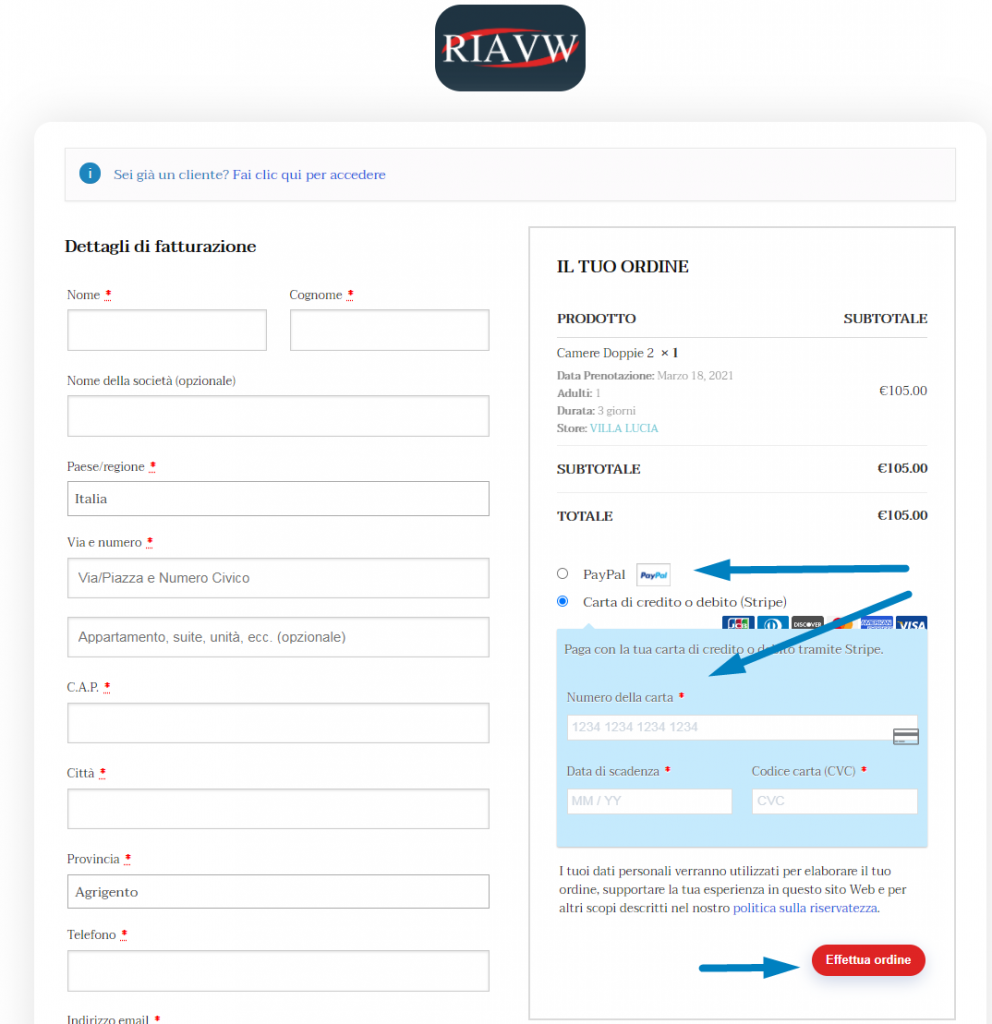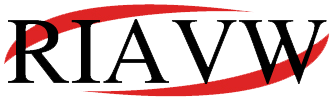How to add a product with different options
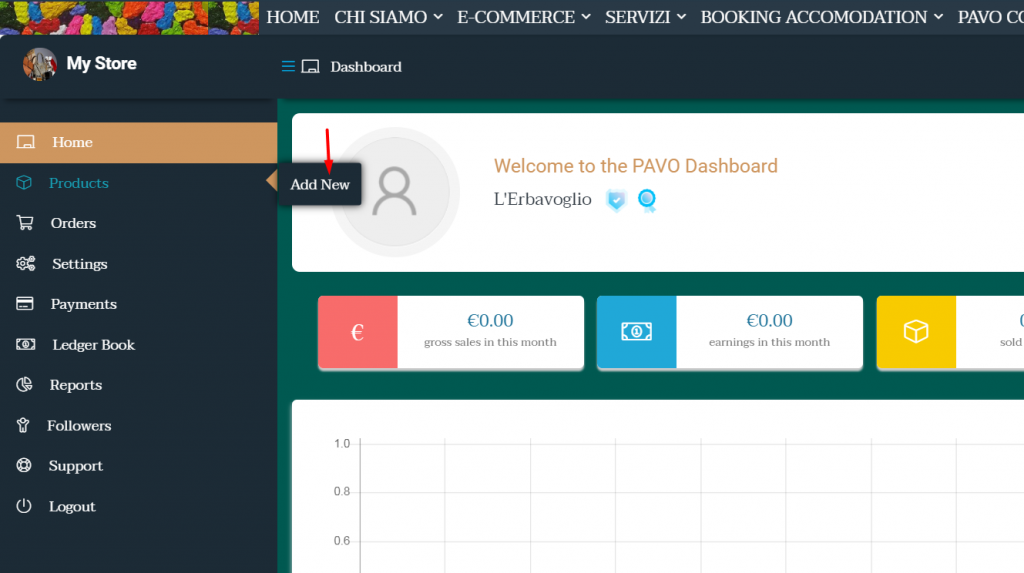
Questo tutorial ti spiega come creare un booking con diverse opzioni come “adulti “, “giorni" or " bambini ”Which may also require different prices. So the first thing to do is click on the " Products ”And then on "Add new" product.
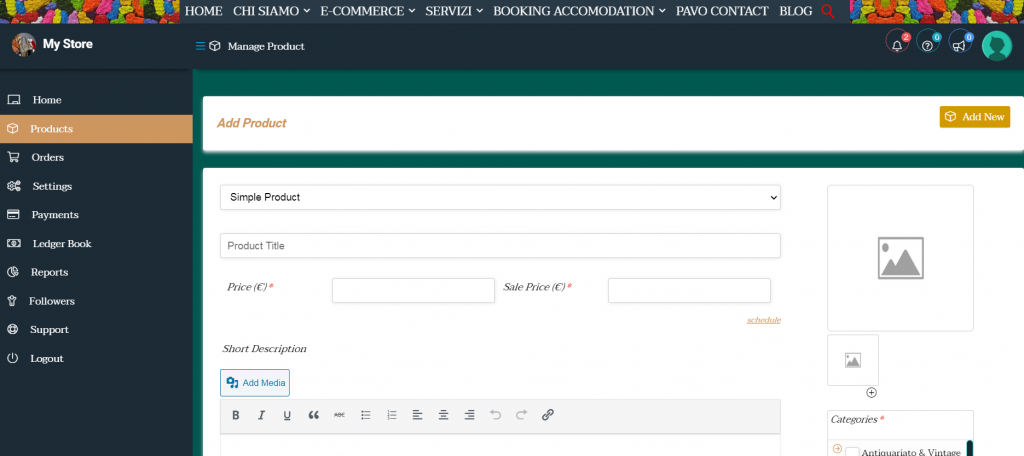
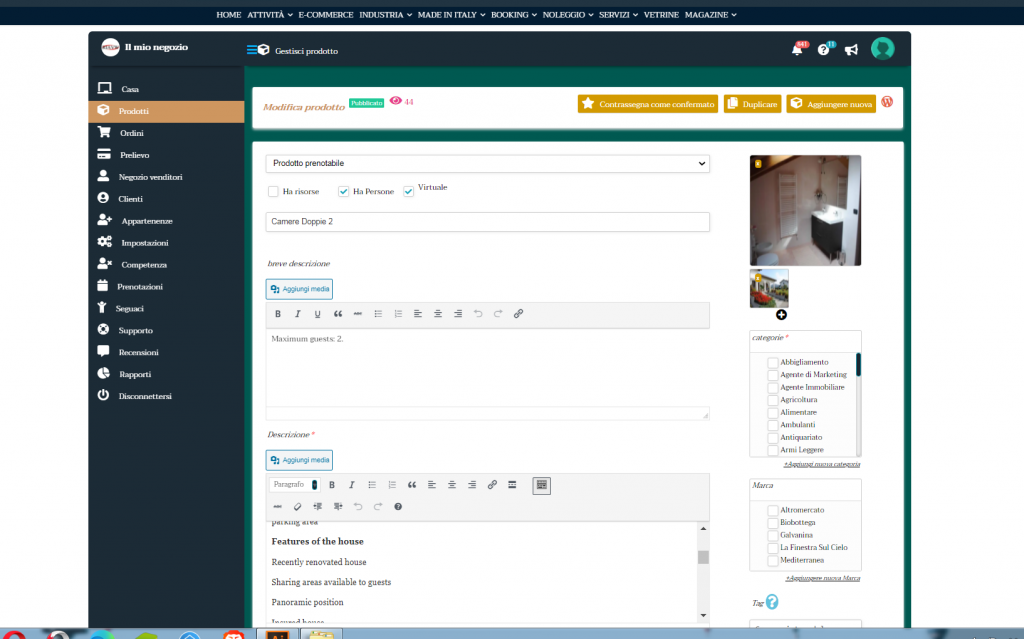
Now this is how it will look first, what you need to do is click on the first tab where it says "Simple product" and change it to “Prodotto prenotabile” proprio come l’immagine di esempio qui sotto.
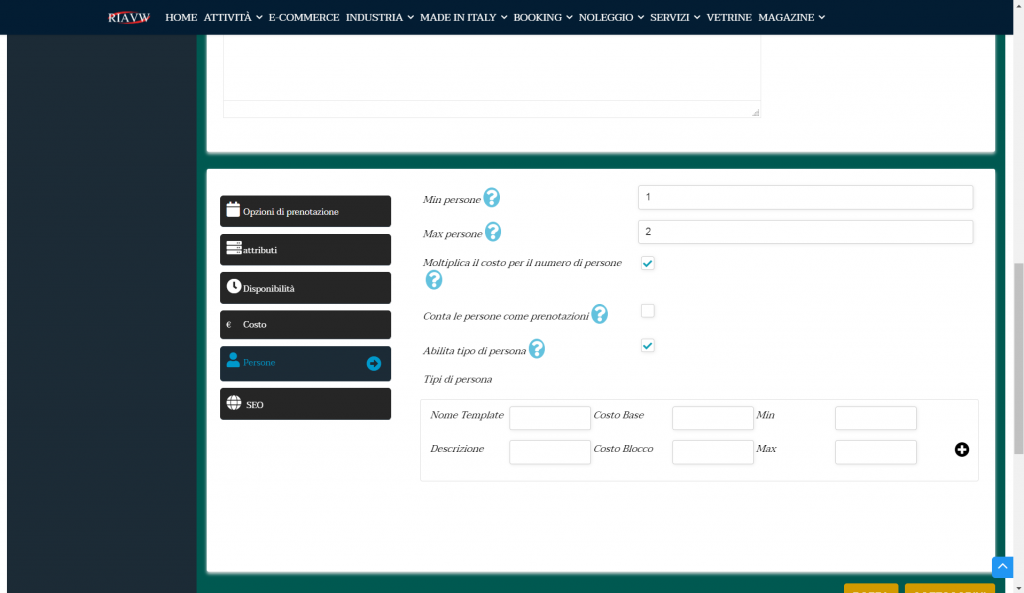
Then you can scroll down and go to the other 3 tabs which are: Advertising space , Attributes is Variants . Nella scheda Inventario aggiungerai la quantità (numero di prodotti) che hai a disposizione. Nella scheda Attributi aggiungerai tutte le opzioni richieste per il tuo prodotto che in questo caso sto aggiungendo il tipo di servizi e camera.
Nella sezione dei valori aggiungi tutto il tipo di “persone” what do you have. The same goes for the type “Numeri” . If you want to add another option, click "ADD" under the attributes.
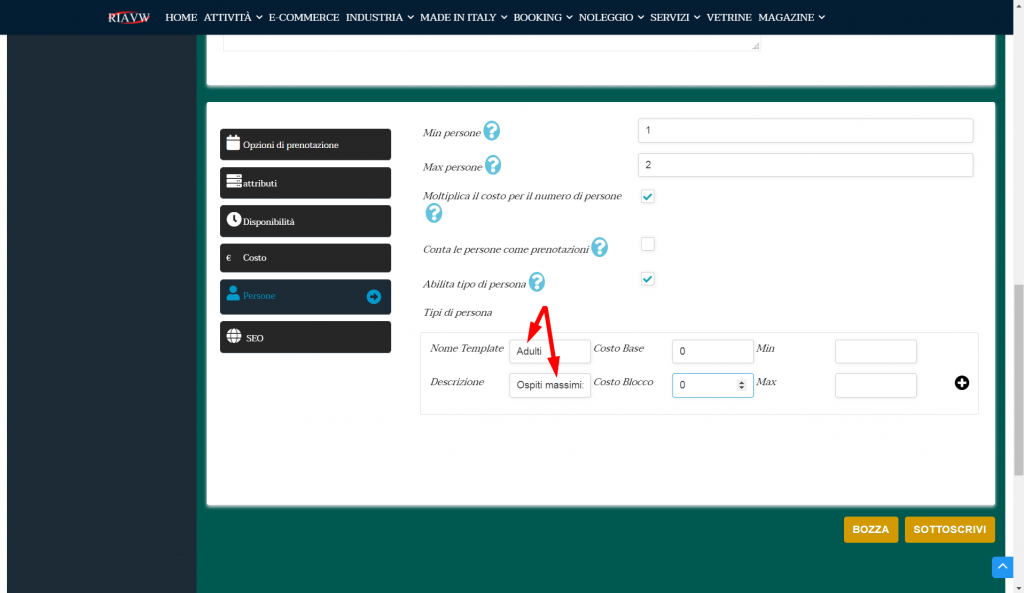
After you are done with the Attributes section, go to “Prenotabile” .
Qui aggiungerai le immagini dei prodotti che dipendono dagli attributi che il cliente sceglie. Nel mio caso le immagini delle mie magliette cambiano solo in base ai suoi giorni. Il calendario non conta per giorni.
Quindi per questo aggiungerò il blocco come mostrato nell’immagine che cambia le date delle prenotazione “Camere” . For each block I add it will have the number of products “calendar” , il prezzo e anche un’immagine. Puoi aggiungere una descrizione se lo desideri.
Quando hai finito fai clic su "Send" and check your product.